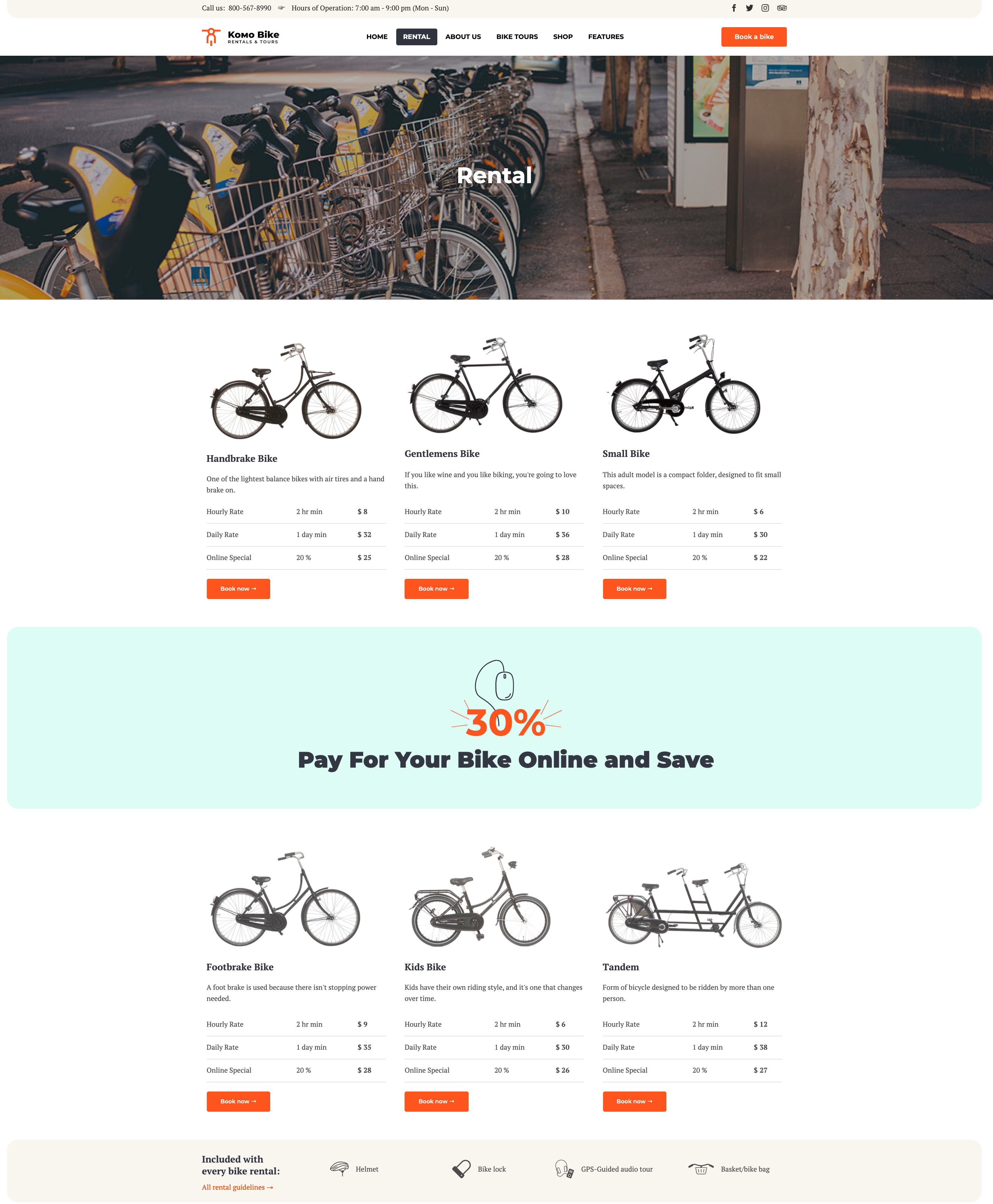

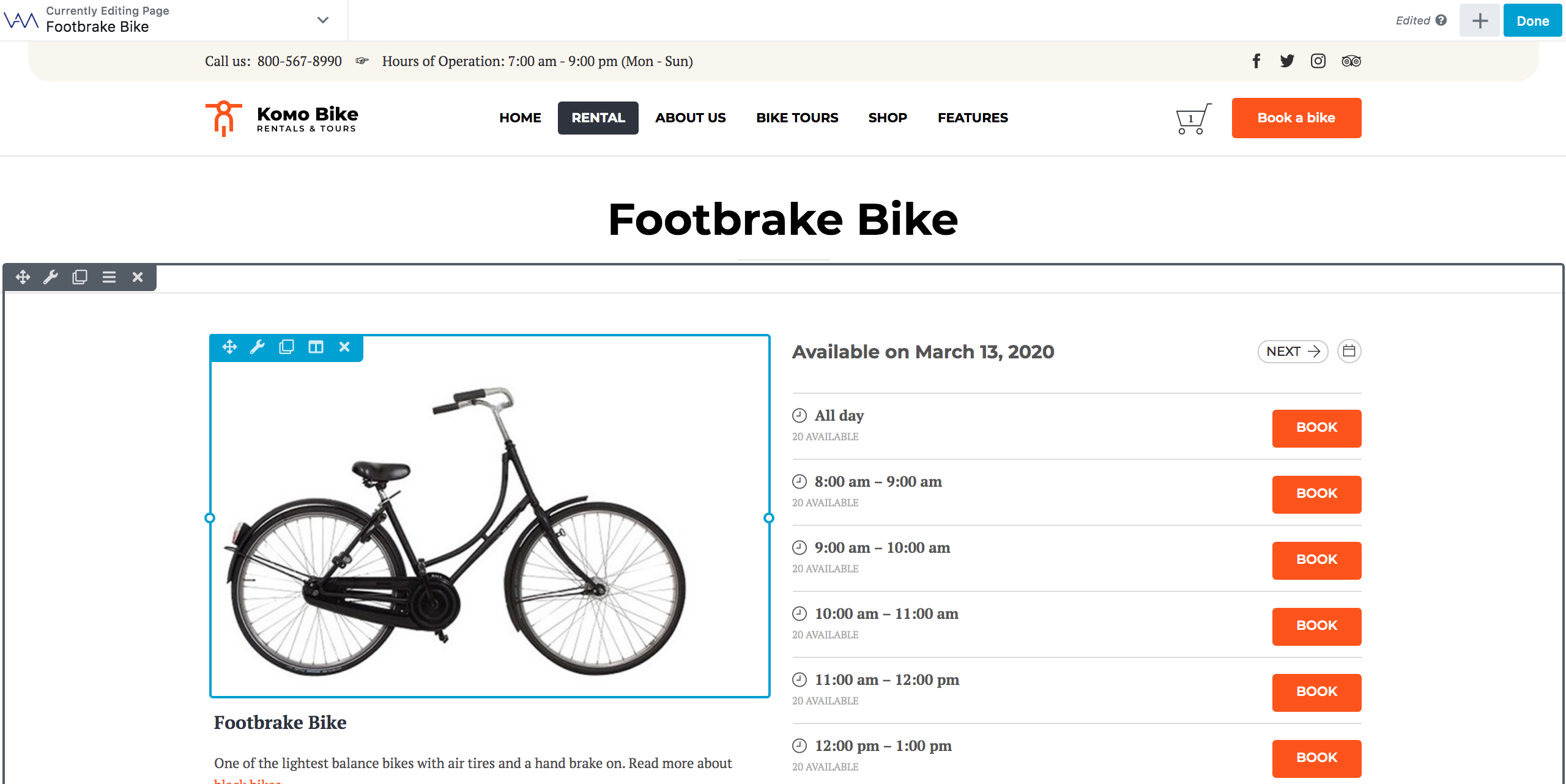


Add "Booked Appointments Service" products for each rent-service:

Please note that this option is available if Booked Add-On: WooCommerce Payments is enabled/
Full plugin's documentation: https://getbooked.io/booked-woocommerce/
Payments with WooCommerce — Use Booked with WooCommerce to allow your visitors to purchase their appointments and checkout using WooCommerce.
Please check on the setup instruction here: https://boxystudio.ticksy.com/article/3820/
Vamtam Beaver Themes: Guide to WooCommerce

Go to Appointments > Settings > Custom Fields > Select the calendar > Add the "Product selector" field and the products you've added in the previous step:


Beaver Builder Theme: Guide to Booked Plugin
